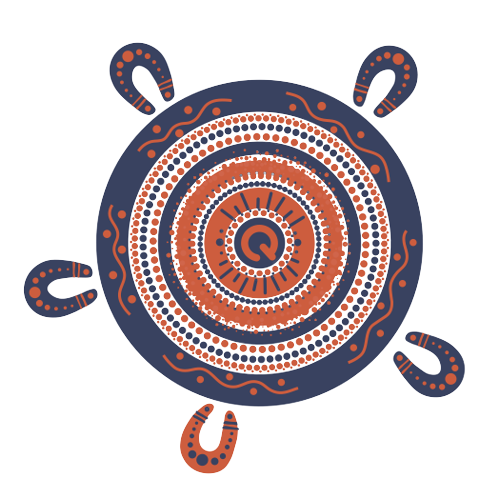Steps to submit your employer claim
This guide shows you how to claim reimbursement for long service leave you've paid to a worker on the online portal.
What you need to submit your claim
- Worker’s registration ID number
- Details of the worker's annual rate of pay. Find out more.
- Supporting document/s type: please include a copy of the payslip indicating long service leave paid, or an extract from the payroll system confirming payment when you submit your claim form.
For us to process your reimbursement claim, you need to provide proof that you made the long service leave payment to the worker.
You will need:
Login
1. Go to the Community Services Industry Employer Portal
2. When logging into the new portal for the first time you must reset your password.
Select Forgot password? to receive an email with a password update link. Follow the prompts in the email to reset your password.
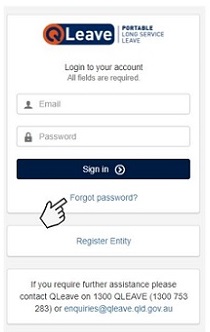
Please note: if you're the primary contact for the organisation, you will receive an email from us when returns become available. If you'd like another contact within your organisation to have access to the portal so they can complete returns, you will need to enable their portal access. Click here for instructions.
3. Once you’ve logged in to the portal with your new password, you will see your Dashboard on the screen. Your Dashboard tab at the top gives you a snapshot of your account information and tasks including pending returns, outstanding invoices, reports and contact details.
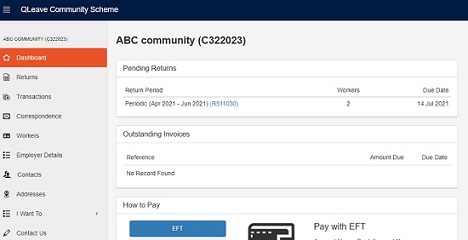
Submitting your reimbursement claim
1. Once signed into the employer portal, click on the Workers link on the left hand side of the page.
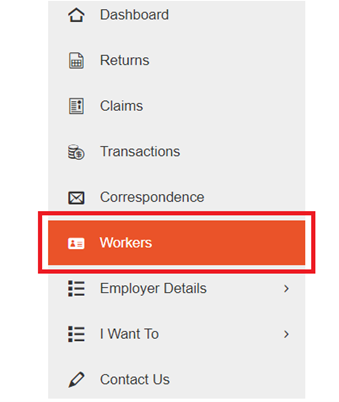
2. Find the correct worker and click on the registration ID to the right of their name.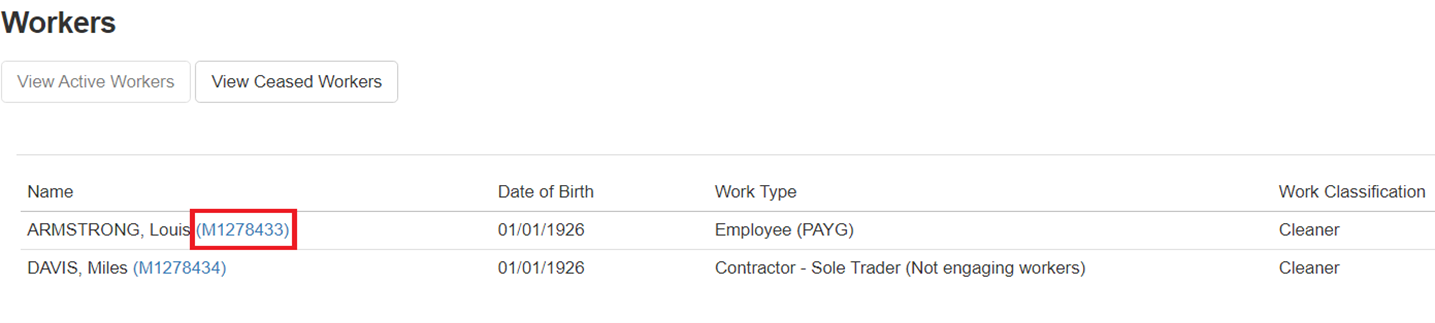
3. Click the benefits tab below the worker’s name.
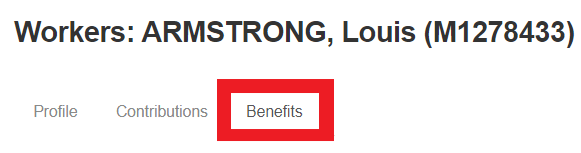
4. You will then be able to continue with the reimbursement claim by clicking the request reimbursement button.
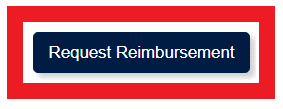
5. Enter the relevant information for the worker's claim, including the date you paid the worker, start and end dates for the leave taken and the total amount of long service leave you paid to the worker.
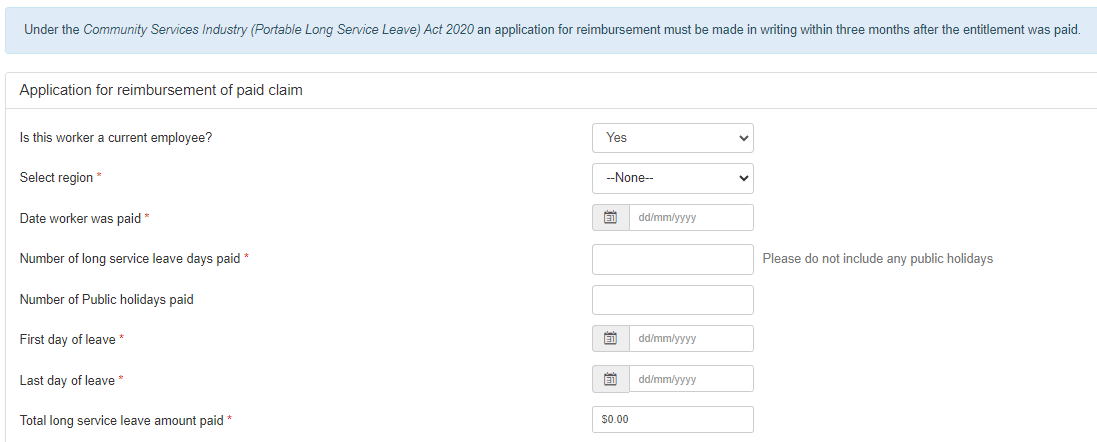
6. Enter your worker's annual rate of pay, their industrial instrument (if applicable), their classification level (if applicable) and pay point (if applicable). If the industrial instrument, classification level or pay point don't apply to the worker, please enter N/A. Find more information about calculating your worker's annual rate of pay here.
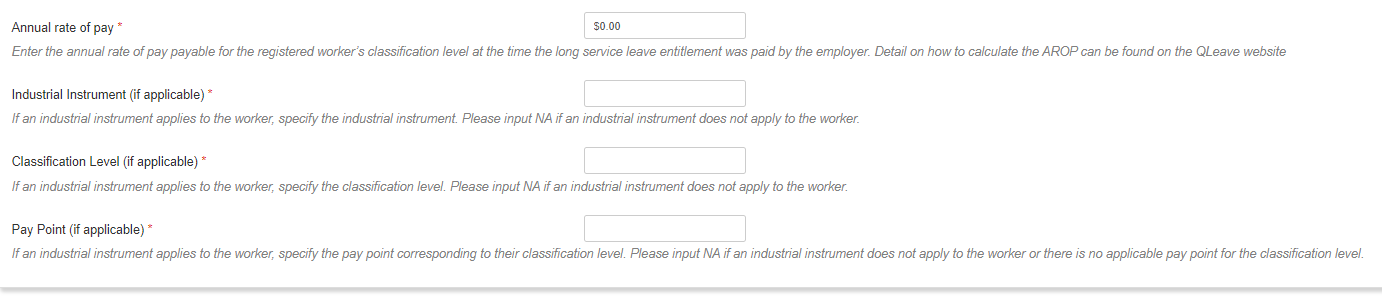
7. If the worker has ceased working with the company, please ensure you select no from the dropdown menu as pictured below. The fields below will then automatically change and allow you to enter details such as the last working day of the worker.
You will also need to enter annual rate of pay and industrial instrument information for workers who have ceased working with you. Find more information about calculating your worker's annual rate of pay here.
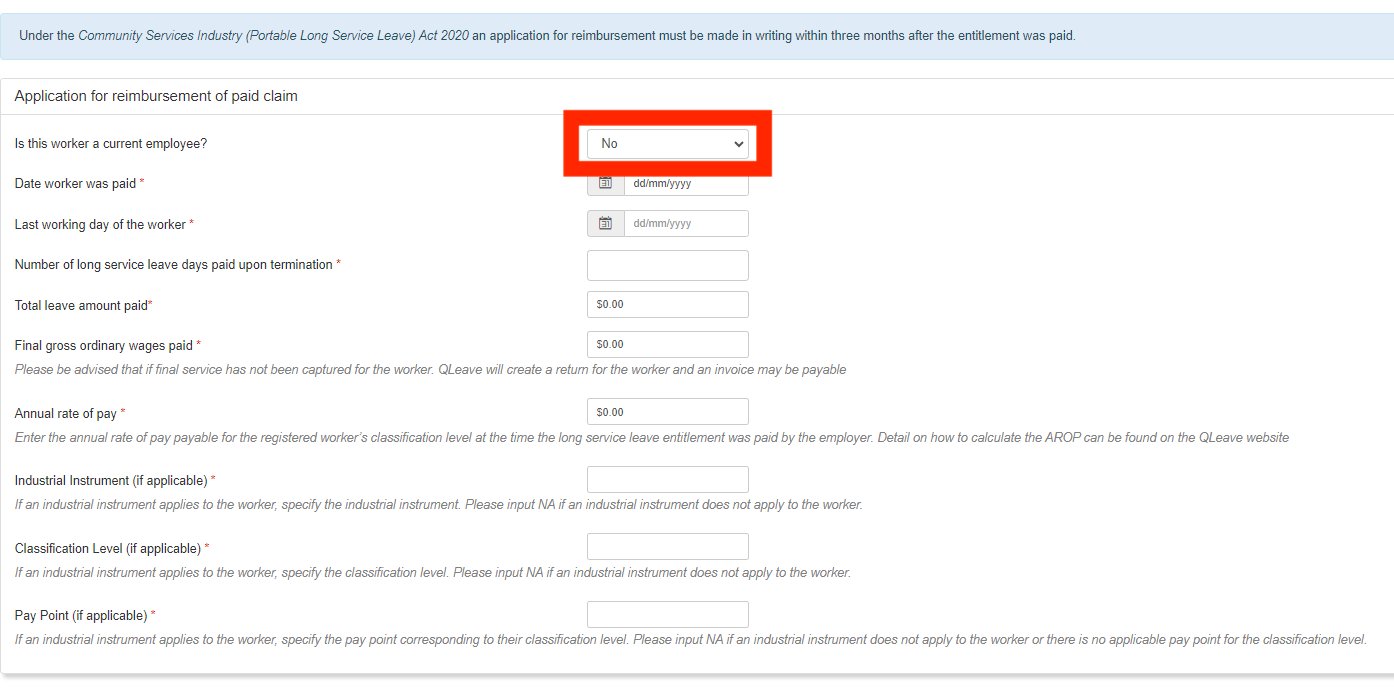
9. Claims are paid via Electronic Funds Transfer (EFT). Enter your BSB, bank name, account number and account name.
Please make sure that you’ve entered the correct payment details before proceeding. If any of the details you’ve provided are incorrect, your claim may be paid into the incorrect account and you may not receive your reimbursement.

8. Select your supporting document/s type from the drop down menu, such as a payslip. Once you have selected the document type, click on the browse button to choose which file you wish to upload, then click on the upload button when you are ready to upload your document.

9. Once your supporting documents have finished uploading, please click the declaration box, followed by the submit button.