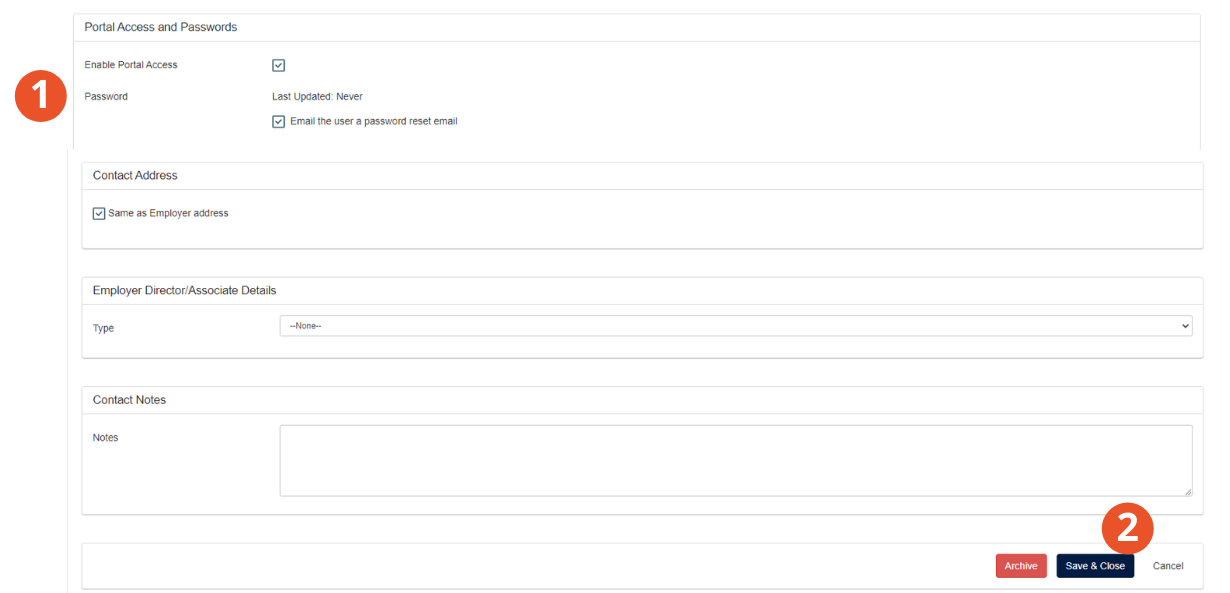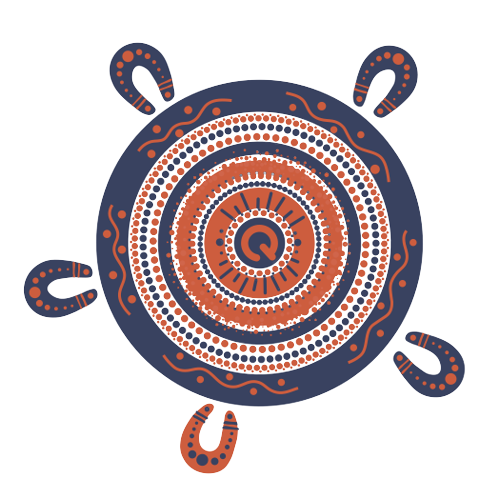How to enable portal access for an authorised contact
If you're the primary contact for a community services employer, you can enable portal access for authorised contacts within your organisation. Once they have portal access, they will be able to log in to the portal to complete employer returns and act on behalf of the organisation.
Log in
1. Go to the Community Services Industry Employer Portal
2. When logging in to the new portal for the first time you must reset your password.
Select Forgot password? to receive an email with a password update link. Follow the prompts in the email to reset your password. This will only work if you are the primary contact for your organisation.
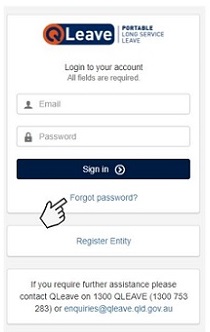
3. Once you’ve logged in to the portal with your new password, you will see your Dashboard on the screen. The dashboard gives you a snapshot of your account information and tasks. Click the Contacts tab on the left-hand menu.
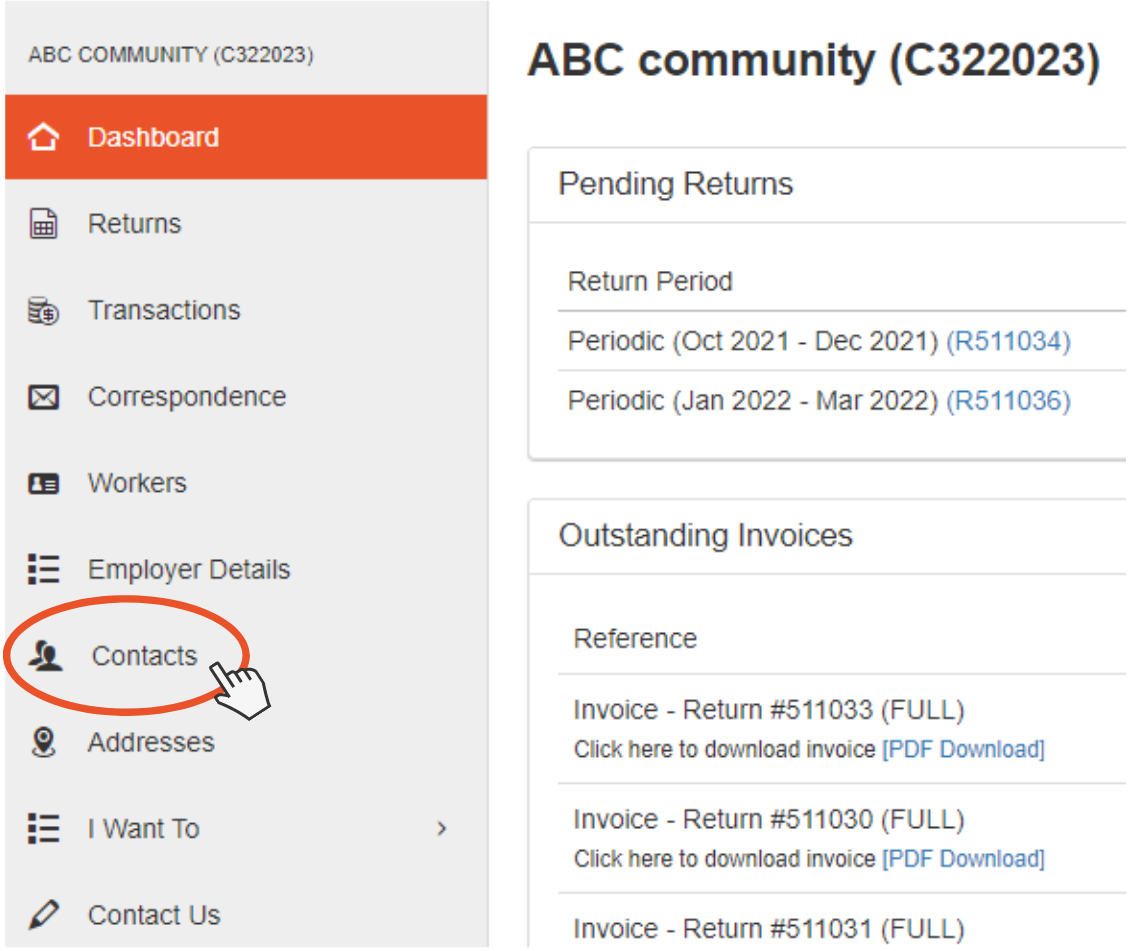
Add a new contact or enable portal access for an existing contact
Add a new contact
1. Click New Contact.
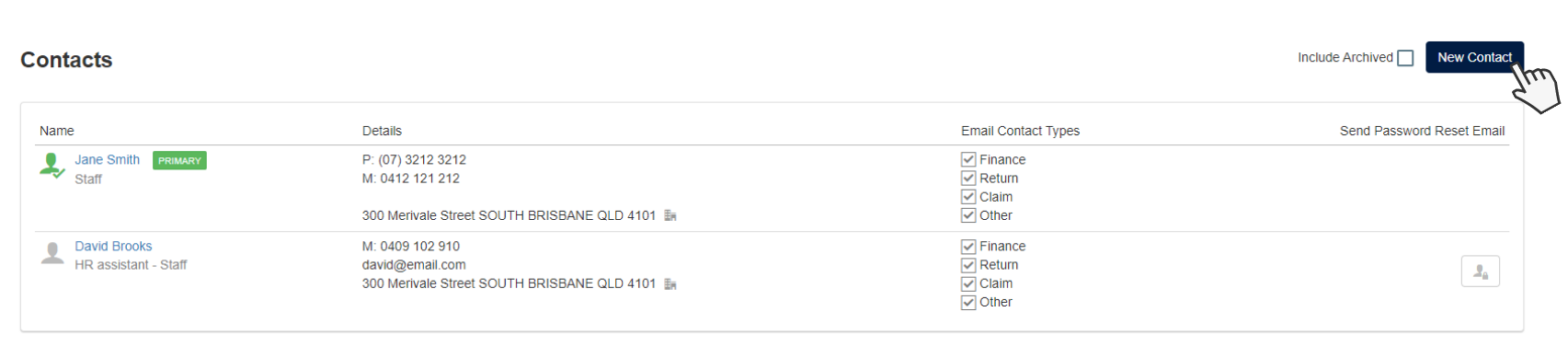
1. Enter the contact's name, position, phone number and email address.
2. Under Portal Access and Passwords, tick the checkboxes next to Enable Portal Access and Password to email the user a password reset email.
3. Click Save & Close. Your new contact will receive a password reset email and will be able to log in to the portal to complete employer returns for your organisation.
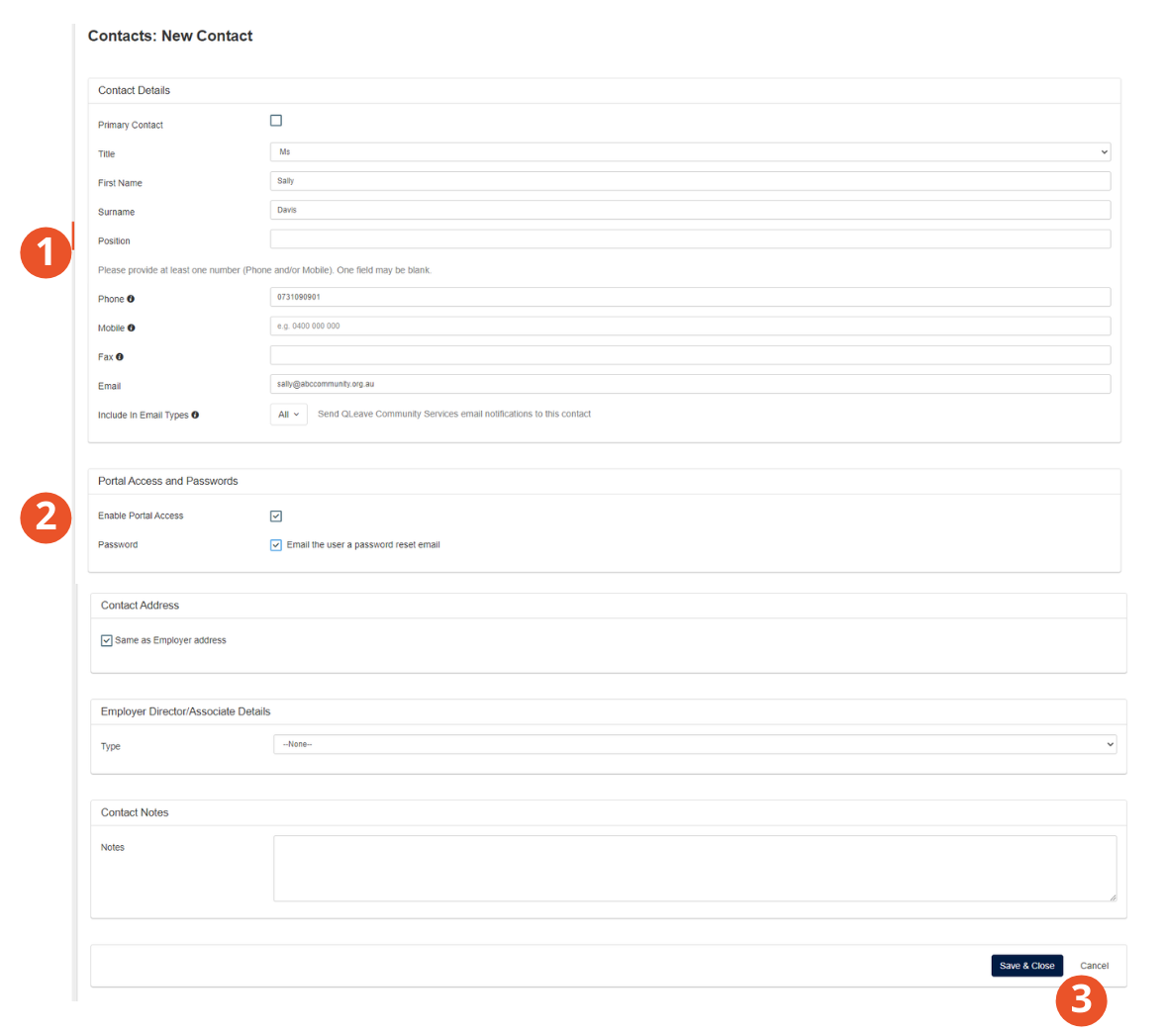
Enable portal access for an existing contact
1. Click the contact's name to open their information.
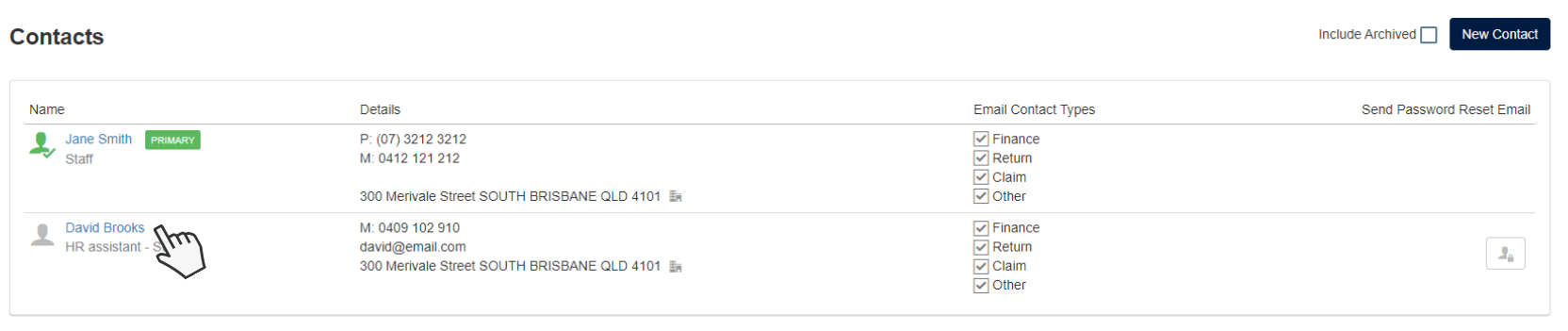
1. Under Portal Access and Passwords, tick the checkboxes next to Enable Portal Access and Password to email the user a password reset email.
2.Click Save & Close. Your contact will receive a password reset email and will now be able to log in to the portal to complete employer returns for your organisation.