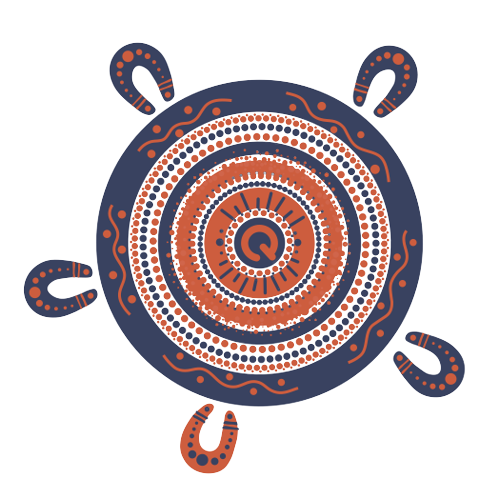Steps to view your long service leave statement online
Log in
1. Go to the Community Services Industry Worker Portal.
2. Select worker portal.
3. Enter your email address or QLeave worker ID and your password. Click sign in. If you haven't logged in before, you'll need to register for portal access first. Click here for instructions.
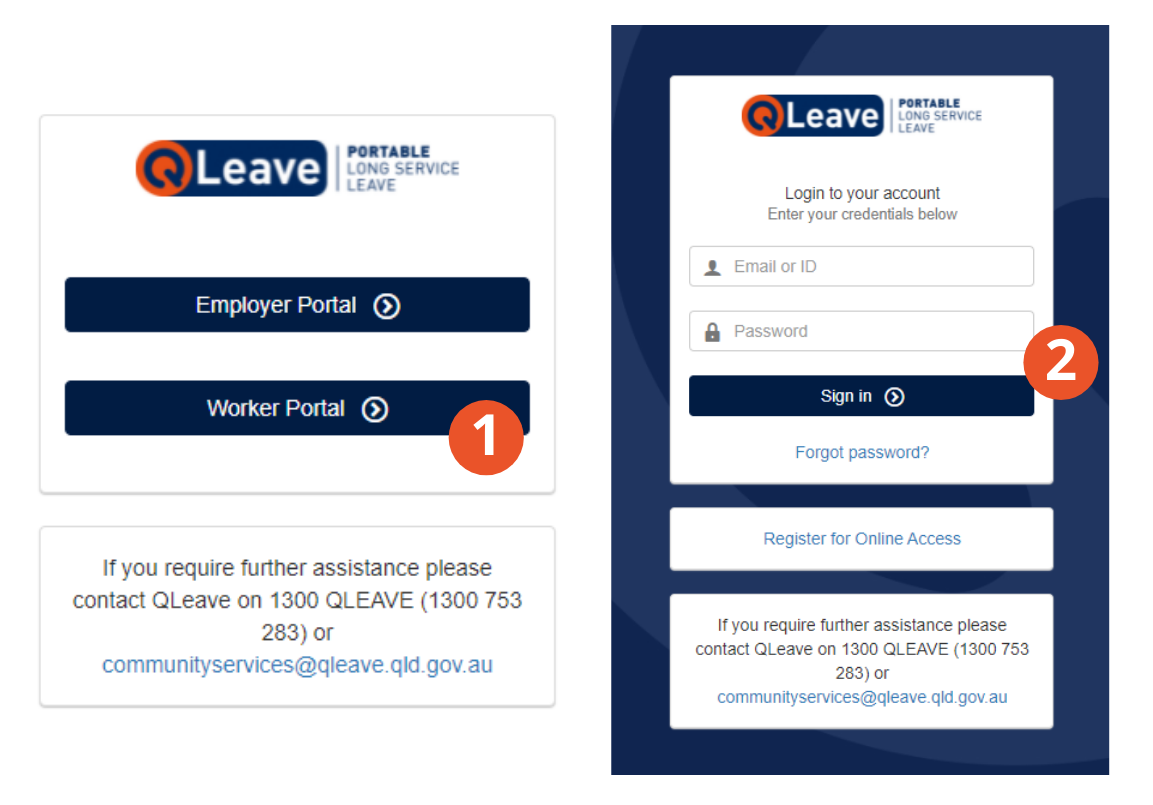
Service summary
1. Once you've logged in you'll see a summary of your service on the dashboard. The service years section shows you how much service you've recorded since joining QLeave, and how much more you need before you can make a claim. The green bar will continue to increase in size as more service is added for you.
2. Underneath the service years bar, you can see a summary of your entitlement balances. Until you've recorded seven years of service with QLeave, your entitlement will display as N/A.
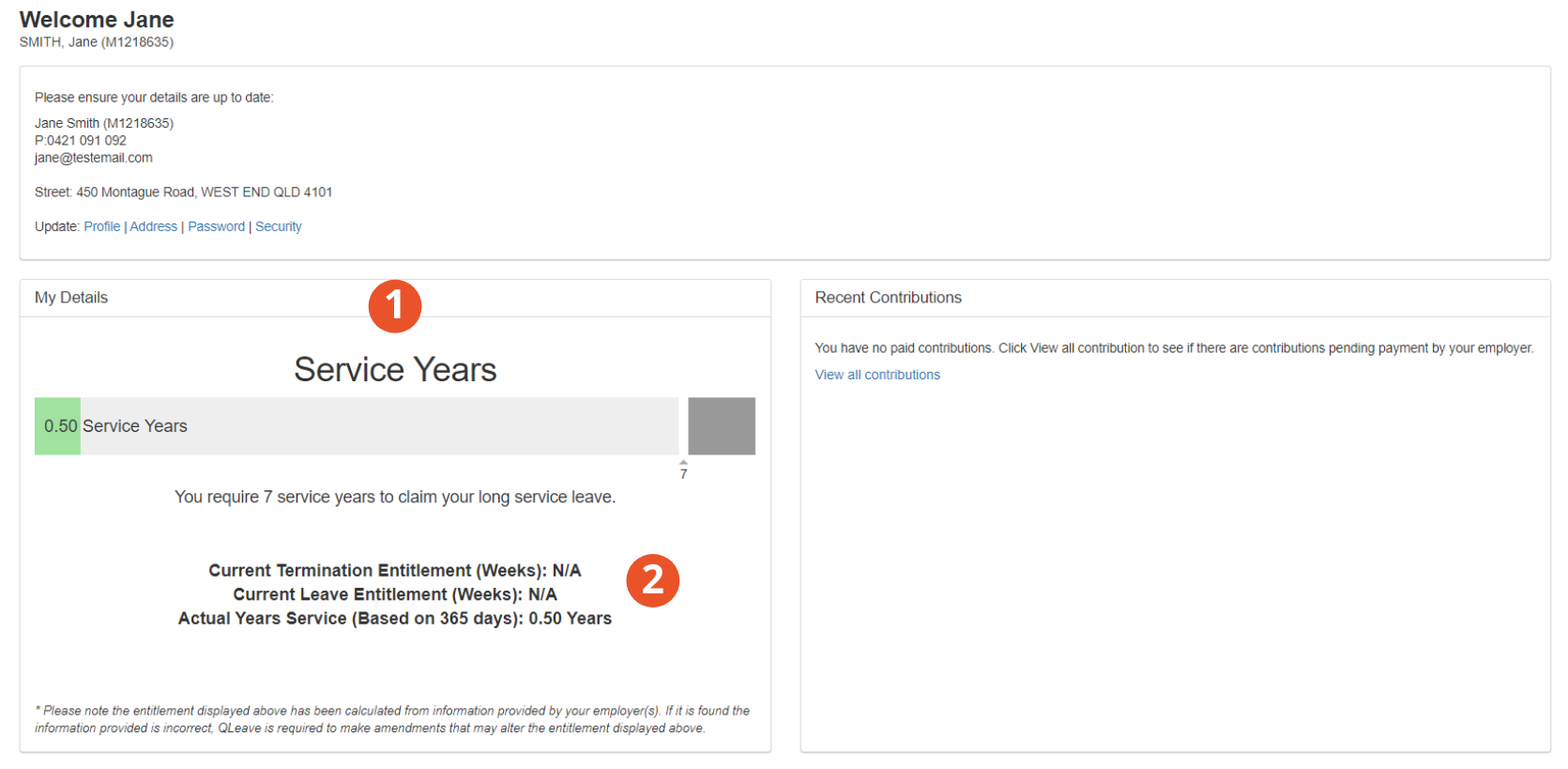
How to read your service record
View your service record in more detail
1. From the left-hand menu, click contributions.
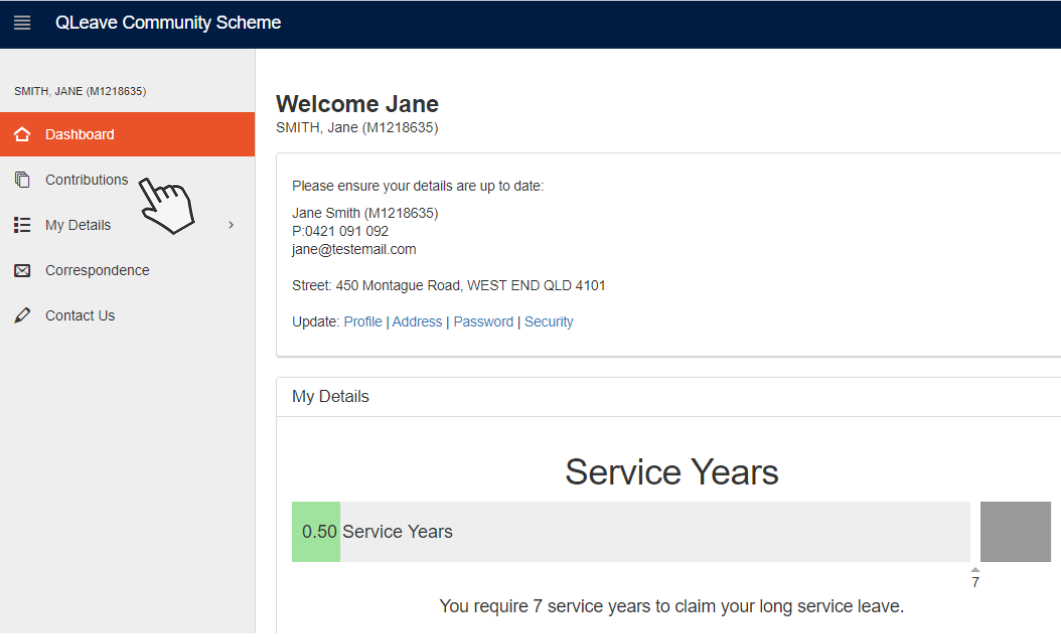
2. You'll now see the contributions table where you can view your full work history and contributions. By default, this table will show you a summary of your work history by employer. If you'd like to view your work history by period, you can do this by selecting this option from the drop down list on the top left of the table.
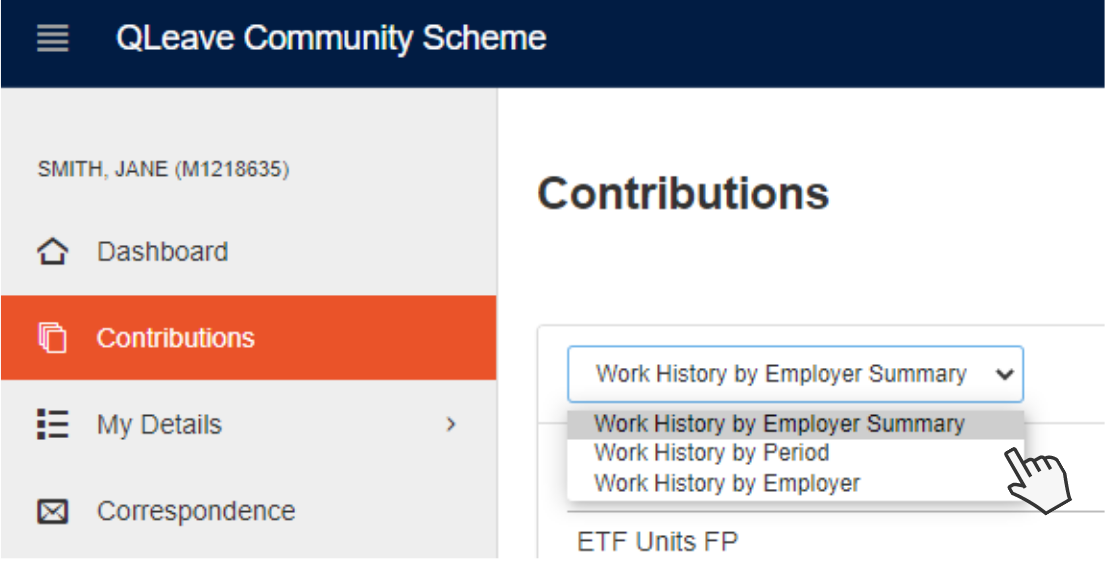
Understanding the contributions table
1. Employer: this column is a list of all employers who've recorded service for you since you joined the scheme. The name displayed here will be the name they provided for their organisation when they registered with QLeave.
2. Service type: in most cases, the service type will be normal. This information is based on the selections made by your employers when adding you as a worker and completing their returns.
3. Community service type: this column shows the type of community service you provide, as selected by each of your employers. Your employers will have selected the most appropriate type from the list available here.
4. Work type: this will be full-time, part-time or casual, depending on the selection your employer made.
5. Start: this is the date you became eligible for QLeave with each of your employers. Please note, the earliest start date that can be provided is 1 January 2021 (when the scheme started). For more information, please refer to the scenarios in the frequently asked questions brochure.
6. End: if you've finished working with an employer, this will be the termination date they provided for you on their return. This will be blank if you're still working for the employer.
7. Termination: this column will be blank for any employers you're still working with. The word terminated will appear next to any employers you're no longer with.
8. Days: this column shows you the number of days that have been added for you by each of your employers. If you change the view to work history by period, you will be able to see the number of days that were added for you during each quarter.
8. You can export your work history to a PDF if you'd like to download or print a copy of your contributions.
9. If you would like to download a copy of your work history, click export to PDF.
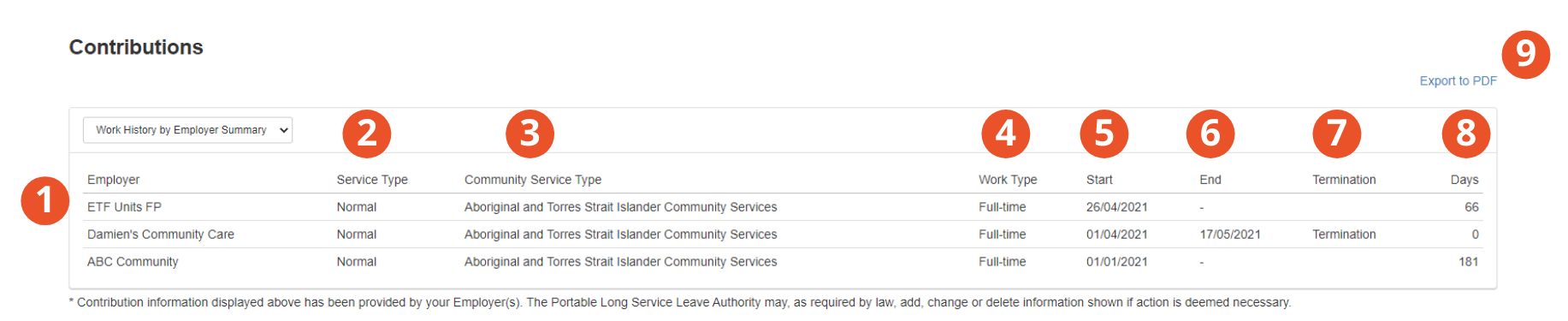
More information
- Your service record is updated by your employers in January, April, July and October each year.
- The portable long service leave scheme started on 1 January 2021, so only the work you've performed since then counts towards your long service leave entitlement.
- Until you have seven years of service recorded with QLeave (a minimum of 2,555 service credits), you can continue to claim your long service leave from your employer.