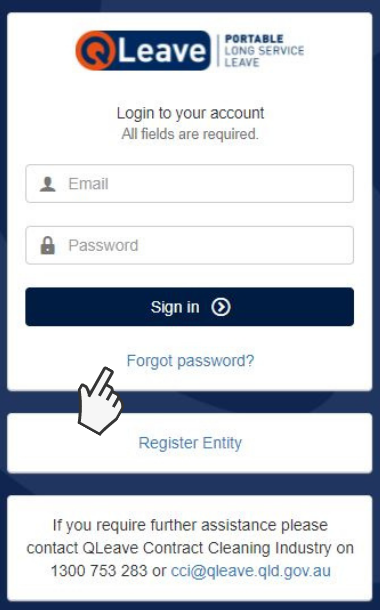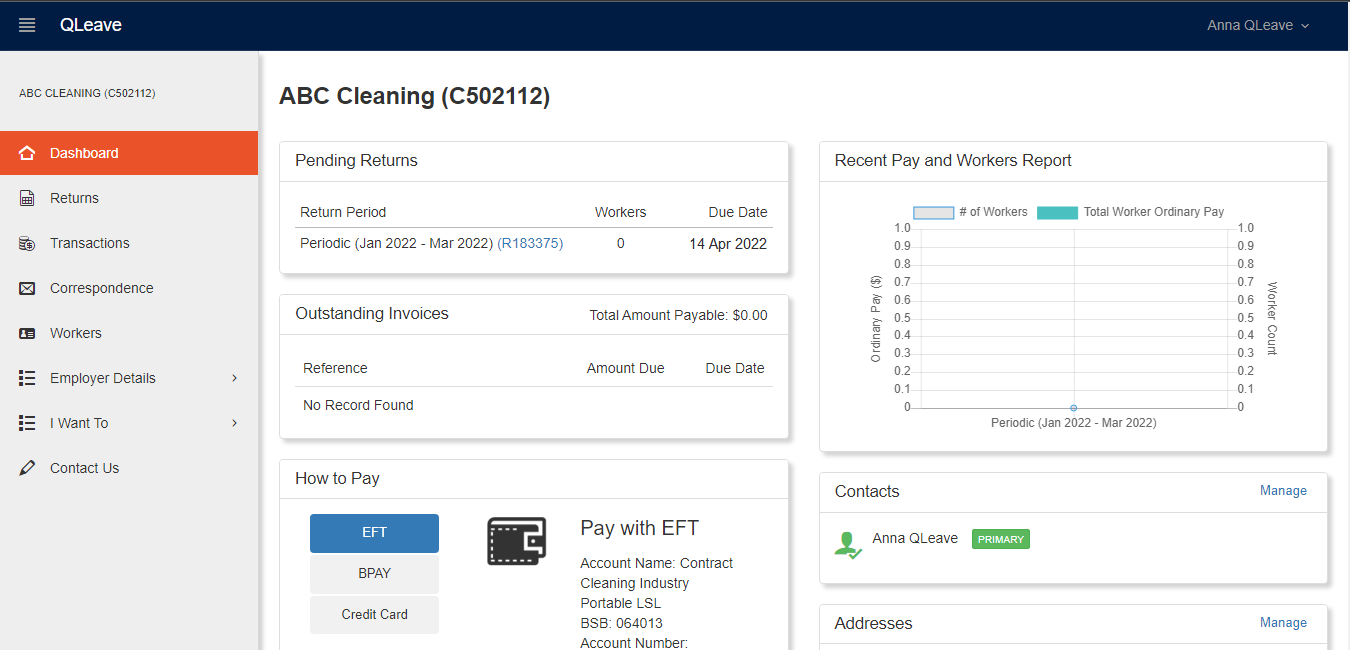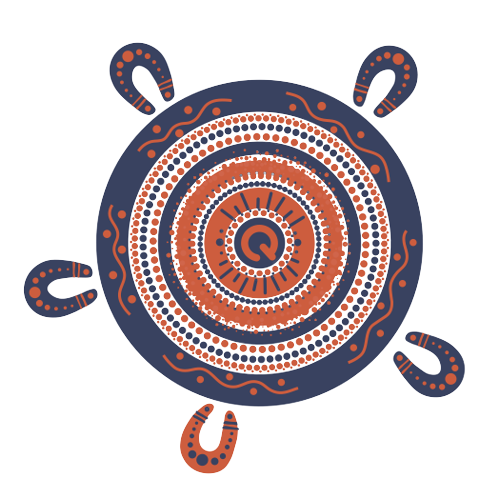Steps to submit your employer claim
This guide shows you how to claim reimbursement for long service leave you've paid to a worker on the online portal.
What you need to submit your claim
- Worker’s registration ID number
- Supporting document/s type: please include a copy of the pay-slip indicating long service leave paid, or an extract from the payroll system confirming payment when you submit your claim form.
For us to process your reimbursement claim, you need to provide proof that you made the long service leave payment to the worker.
You will need:
Log in
1. Click here to go to the Contract Cleaning Industry Employer Portal.
2. If you're logging in to the new portal for the first time, you will need to reset your password.
Select Forgot password? and then click the Reset password button on the next screen to receive an email with a password update link. Follow the prompts in the email to reset your password.
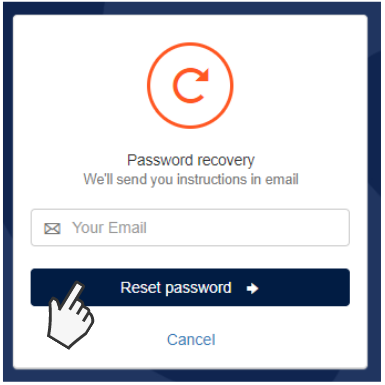
Please note: If you'd like another contact within your business to have access to the portal so they can lodge a claim, you will need to enable their portal access. Click here for instructions.
3. Once you’ve logged in to the portal with your new password, you will see your Dashboard on the screen. The dashboard gives you a snapshot of your registration information and tasks including pending returns, outstanding invoices, reports and contact details.
Submitting your claim via Portal
1. Once signed into the employer portal, click on the workers link on the left hand side of the page.
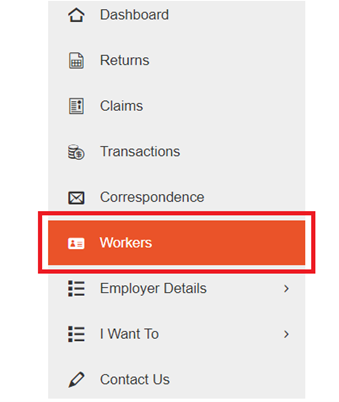
2. Click on the worker’s registration ID number to the right of the worker’s name.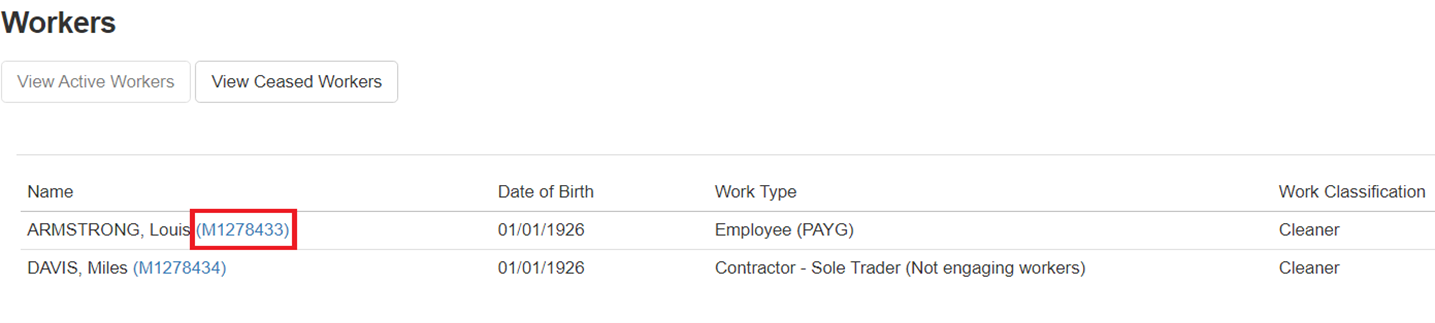
3. Click the benefits tab below the worker’s name.
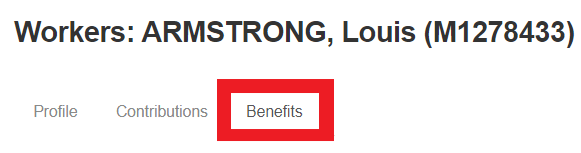
4. You will then be able to continue with the reimbursement claim by clicking the request reimbursement button.
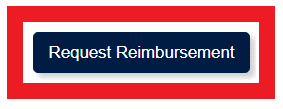
5. From there you will be able to enter the relevant information for workers including the start and end dates for the leave taken.
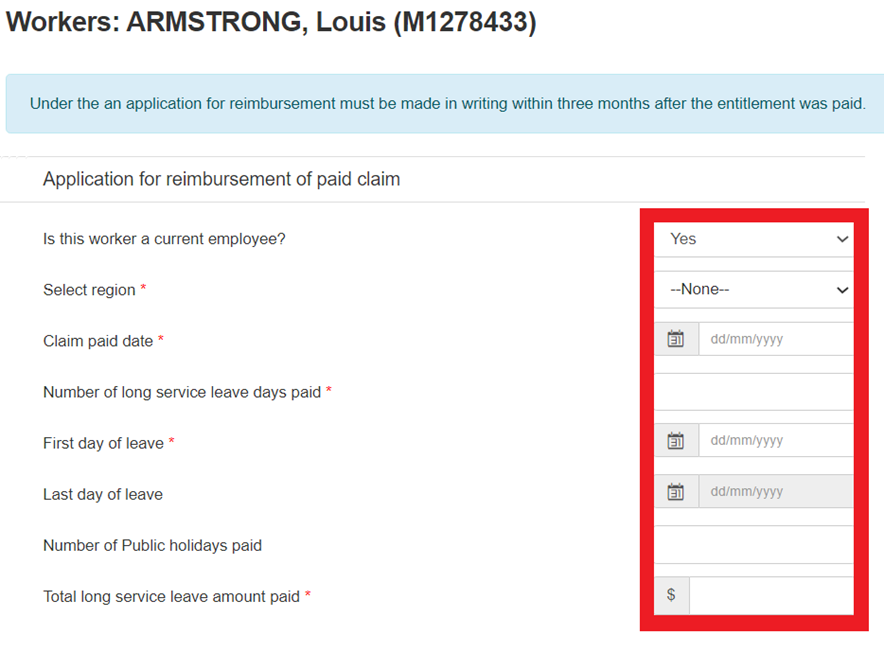
6. If your employee has ceased working with the company, please ensure to select no from the dropdown menu as pictured. The fields below will then automatically change and allow you to enter details such as the last working day of the worker.
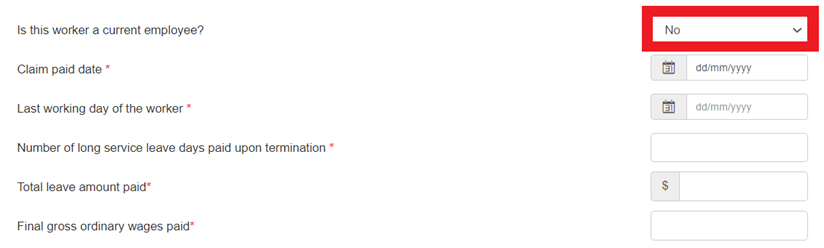
7. Enter the payment information for the claim reimbursement.

8. Select your supporting document/s type from the drop down menu, such as a payslip. Once you have selected the document type, click on the browse button to choose which file you wish to upload, then click on the upload button when you are ready to upload your document.

9. Once your supporting documents have finished uploading, please click the declaration box, followed by the submit button.