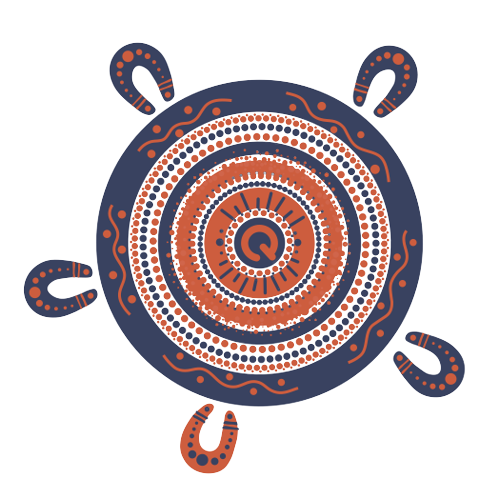Steps to view your long service leave statement online
Log in
1. Go to your online portal.
2. Enter your email address or QLeave worker ID and your password. Click sign in. If you haven't logged in before, you'll need to register for portal access first. Click here for instructions.
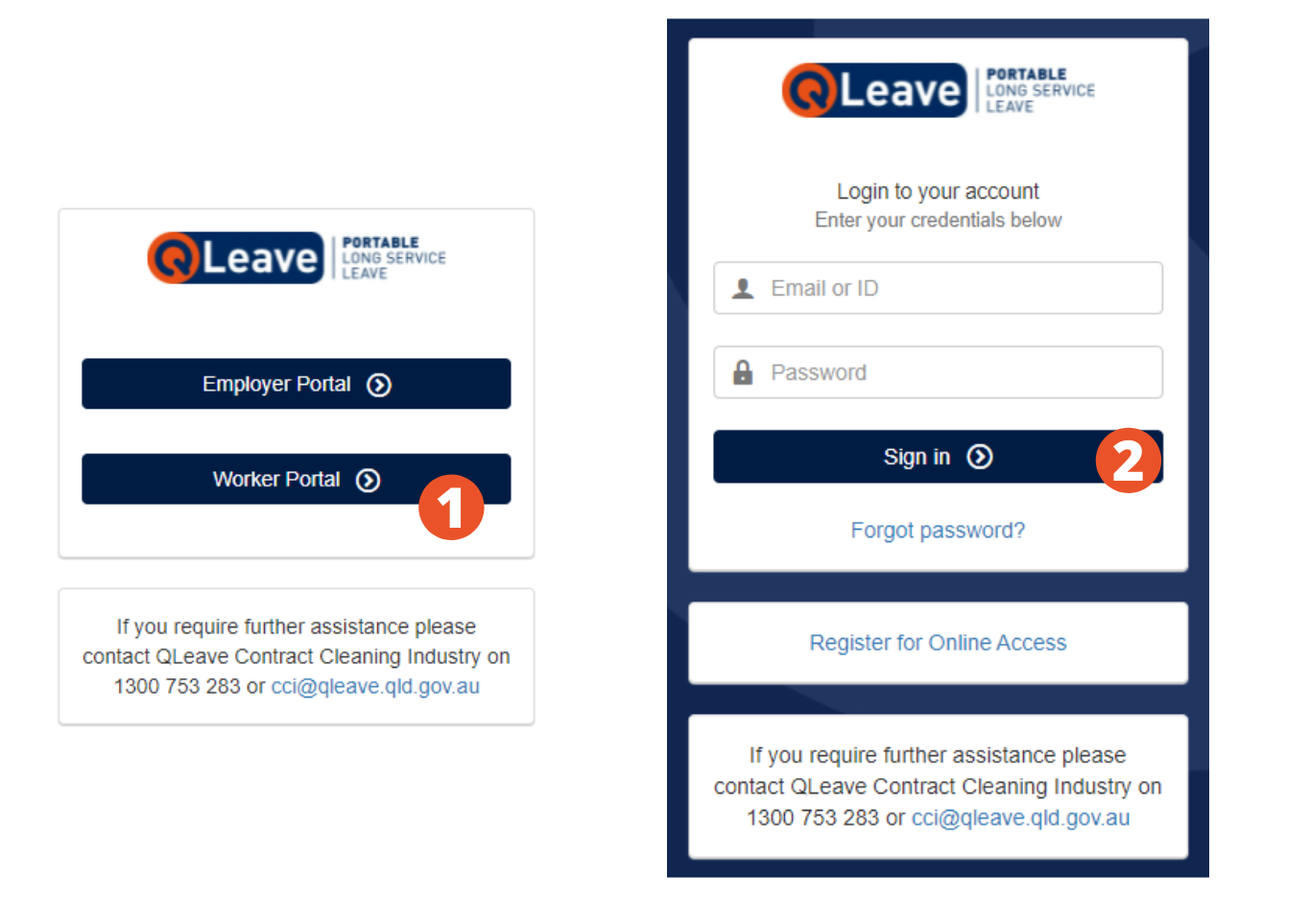
Service summary
1. Once you've logged in you'll see a summary of your service on the dashboard. The service years section shows you how much service you've recorded since joining QLeave, and how much more you need before you can make a claim. The green bar will continue to increase in size as more service is added for you.
2. Underneath the service years bar, you can see a summary of your entitlement balances. Until you've recorded 10 years of service with QLeave, your entitlement will display as N/A.
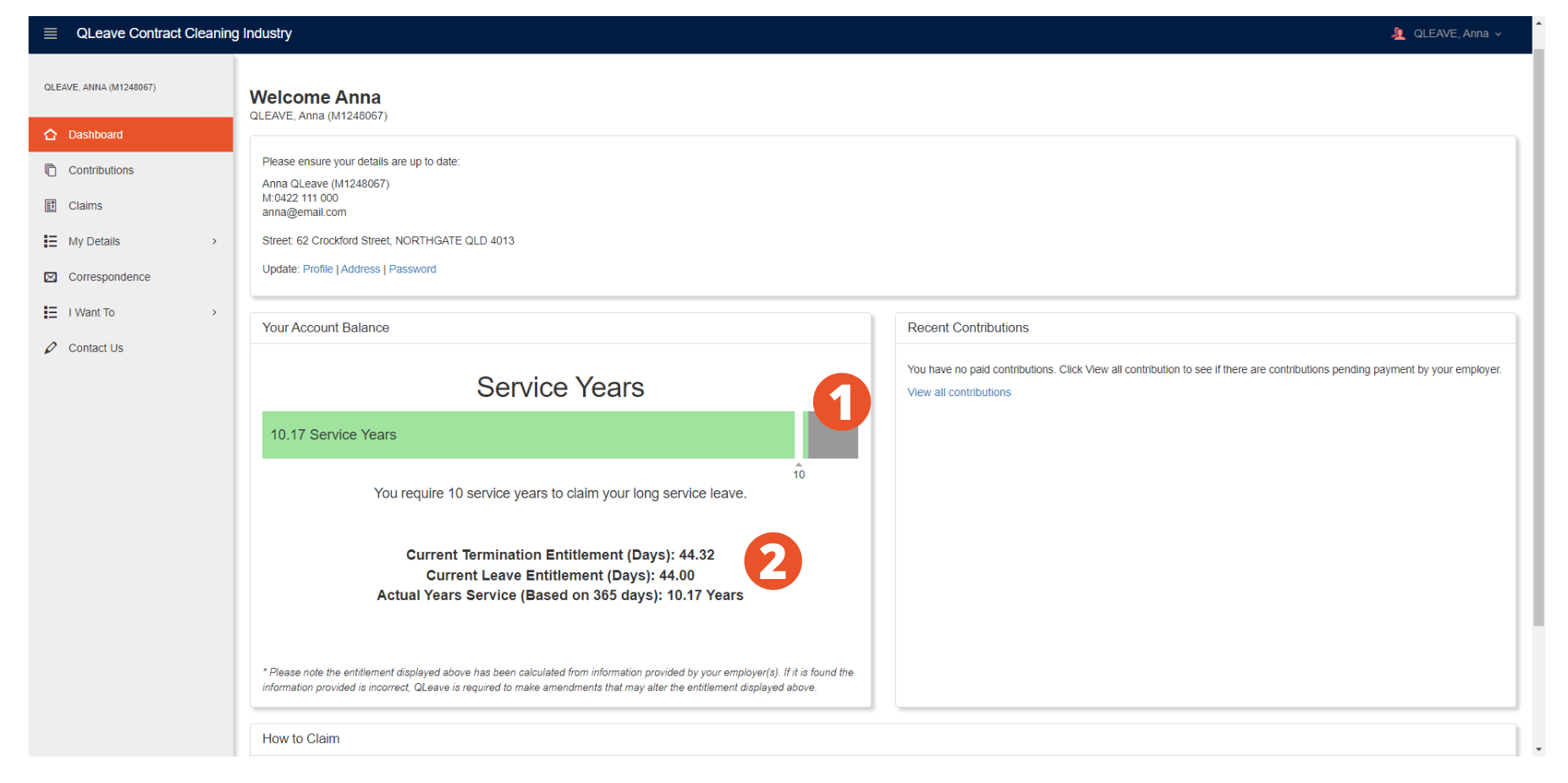
How to read your service record
View your service record in more detail
1. From the left-hand menu, click contributions.
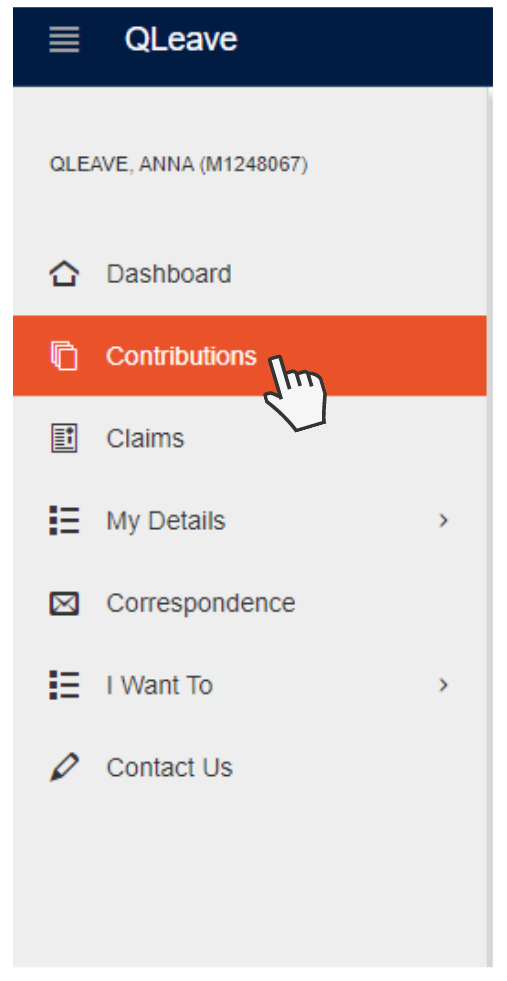
2. You'll now see the contributions table where you can view your full work history and contributions. By default, this table will show you a summary of your work history by employer. If you'd like to view your work history by period, you can do this by selecting this option from the drop-down list on the top left of the table.
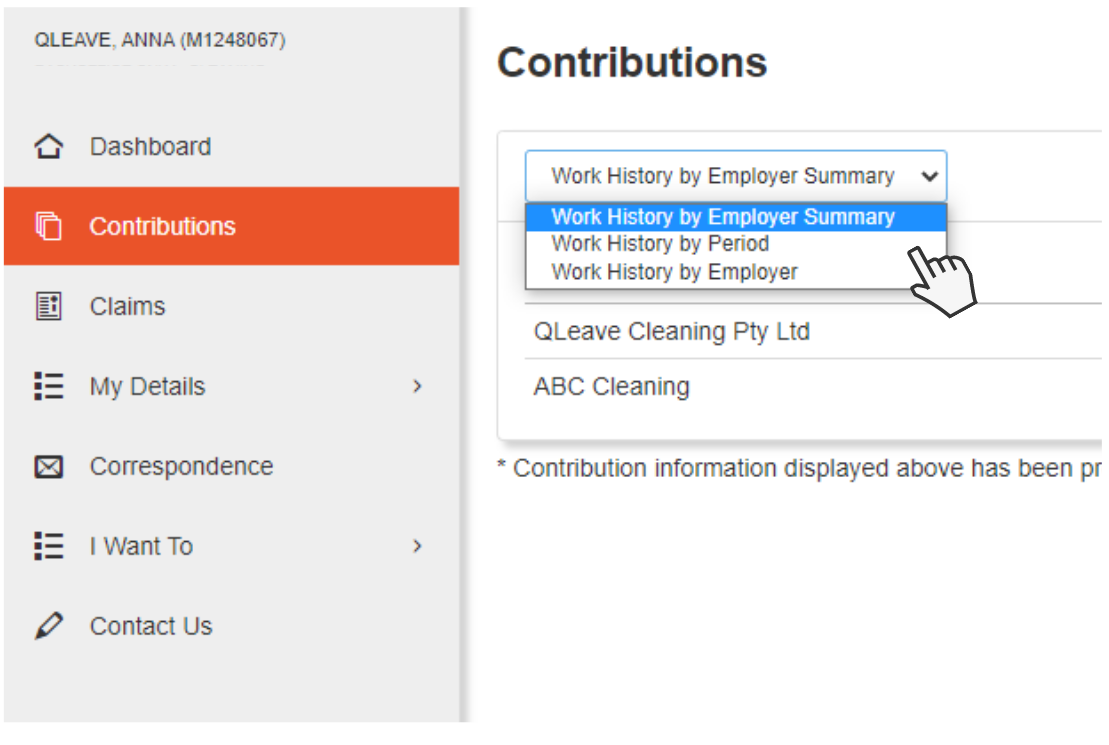
Understanding the contributions table
1. Employer: this column is a list of all employers who've recorded service for you since you joined the scheme. The name displayed here will be the name they provided for their organisation when they registered with QLeave.
2. Service type: in most cases, the service type will be normal. This information is based on the selections made by your employers when adding you as a worker and completing their returns.
3. Work classification: this will be cleaner, cleaner/supervisor or supervisor only, depending on the selection your employer made when recording service for you.
4. Work type: this will be full-time, part-time or casual, depending on the selection your employer made.
5. Start: this is the date you became eligible for QLeave with each of your employers. Most of the time, this will be the date you started working with them.
6. End: if you've finished working with an employer or you're no longer performing eligible cleaning work with their business, this will be the termination date they provided for you on their return. This will be blank if you're still with the employer.
7. Termination: this column will be blank for any employers you're still working with. The word terminated will appear next to any employers you're no longer with.
8. Days: this column shows you the number of days that have been added for you by each of your employers. If you change the view to work history by period, you will be able to see the number of days that were added for you during each quarter.

Note: you can download a copy of the contributions table by selecting export to PDF.
More information
- Your service record is updated by your employer in January, April, July and October each year
- If service hasn't been recorded for you, please speak to your employer and ask them to add this missing service for you. Find out more.
- It's important that you keep your contact details up-to-date so we can keep you informed about your portable long service leave. You can update your details in the worker portal.
- You can claim long service leave from QLeave once you've recorded 10 years of service (3,650 service credits)
- If you've been in the industry for at least seven years and you've recorded 2,555 service credits or more, you may be eligible to make a leaving the industry claim. To make this type of claim you must have permanently stopped working in the contract cleaning industry. If you make this type of claim, your registration will be cancelled once it's paid.