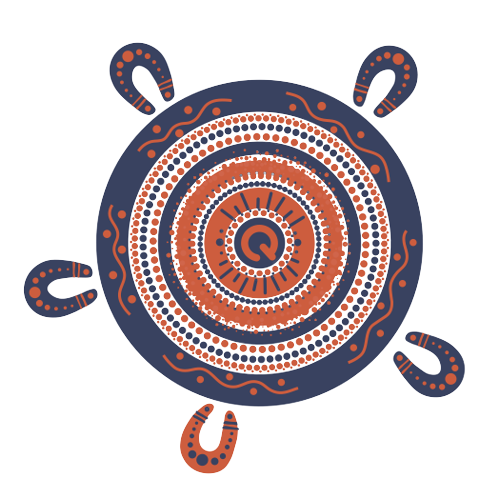Steps to claim your reimbursement online
What you'll need before you claim
What you'll need before you claim
- Your bank account details
- Documentation that shows the leave amount paid to your worker.
Acceptable documentation includes:
- A payslip, or
- A payroll report (or similar) that confirms:
- Date of payment
- Pay period
- Date of leave (for a taking leave claim)
- Total number of long service leave hours paid to your worker
- Rate of pay (including allowances or loading) used to calculate the gross amount
- The gross and net amount that was paid to your worker
- Employer and worker name
- Your ABN
Log in and start your claim
- Go to the online portal.
- Enter your email address and password and click Sign in.
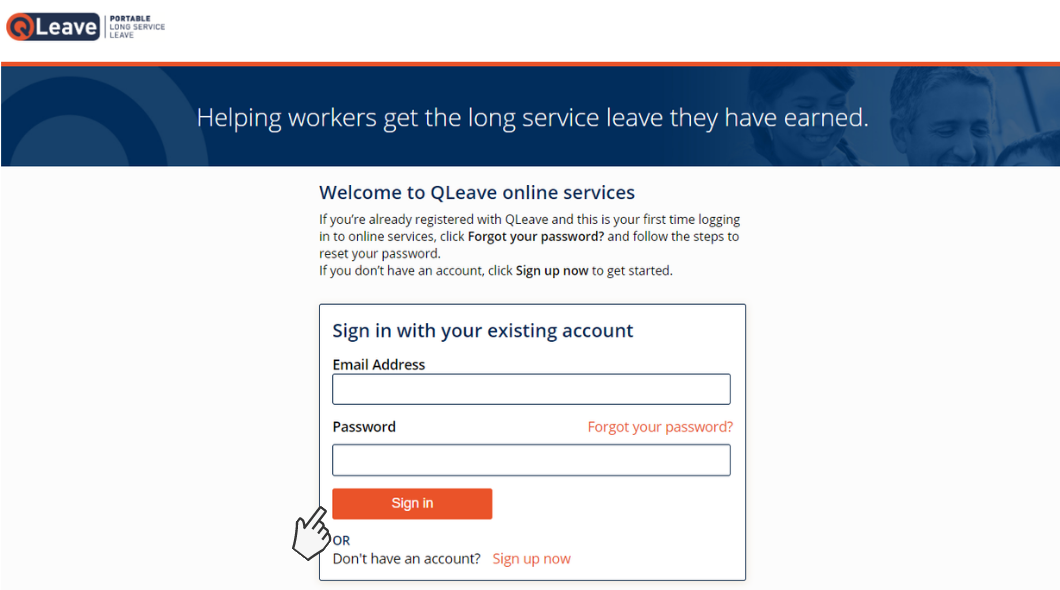
- If you've forgotten your password, click Forgot your password? and a verification code will be emailed to you. Once your email address is verified you can reset your password to log in.
- Click Make an employer claim from the menu on the right. This will take you to the online claim form.
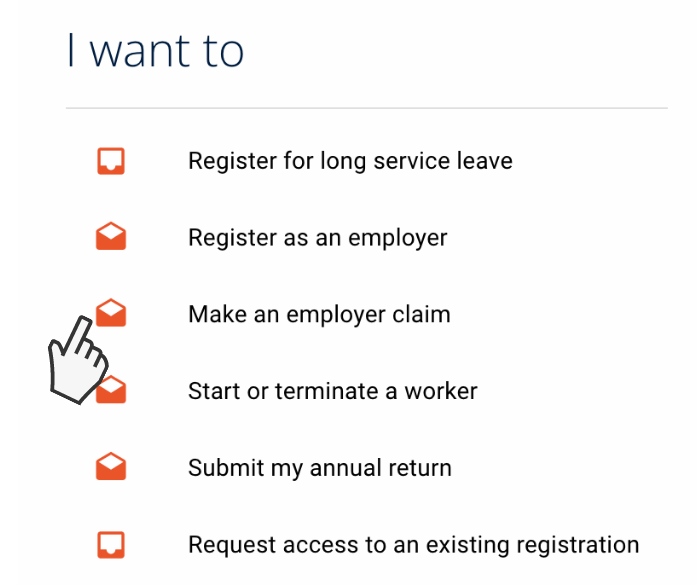
- If you have more than one business registered with QLeave, make sure the correct business is selected and then click next.
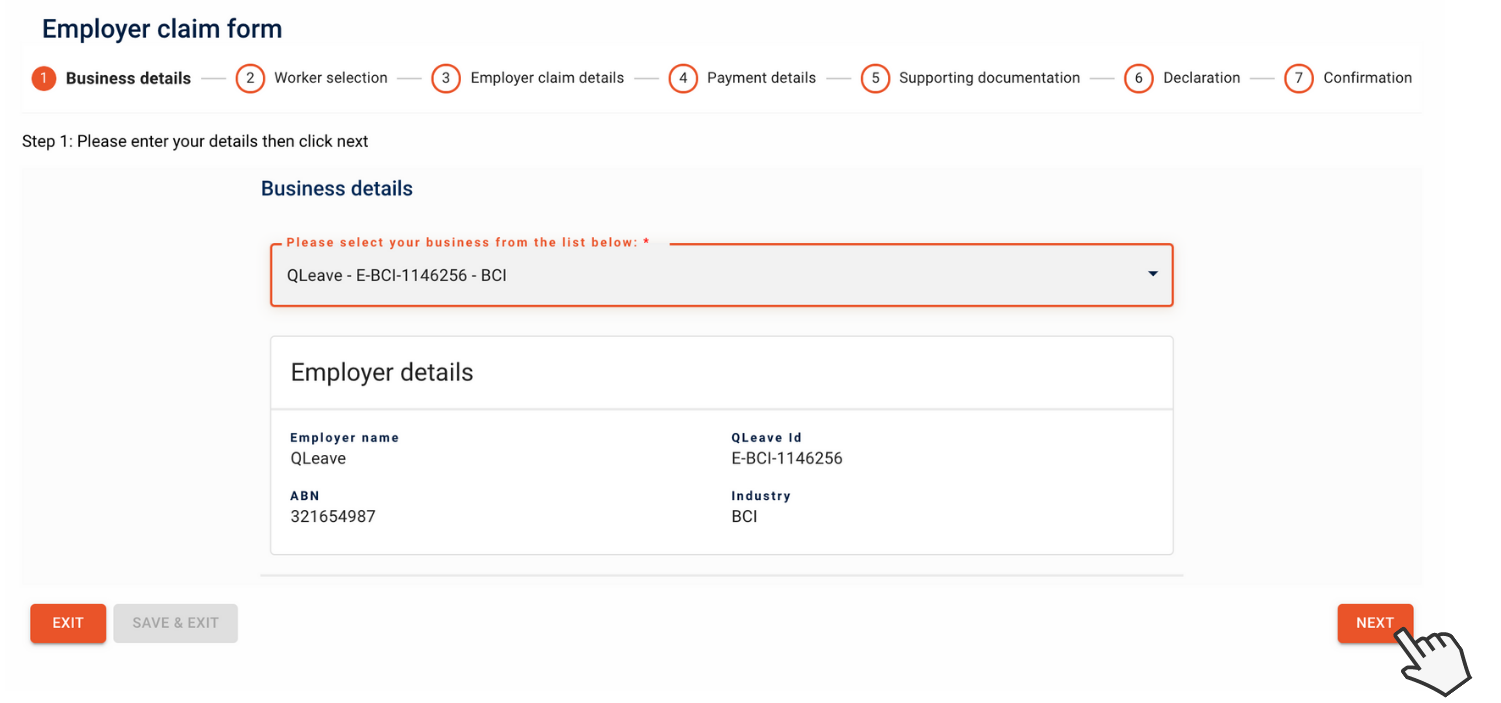
Worker details
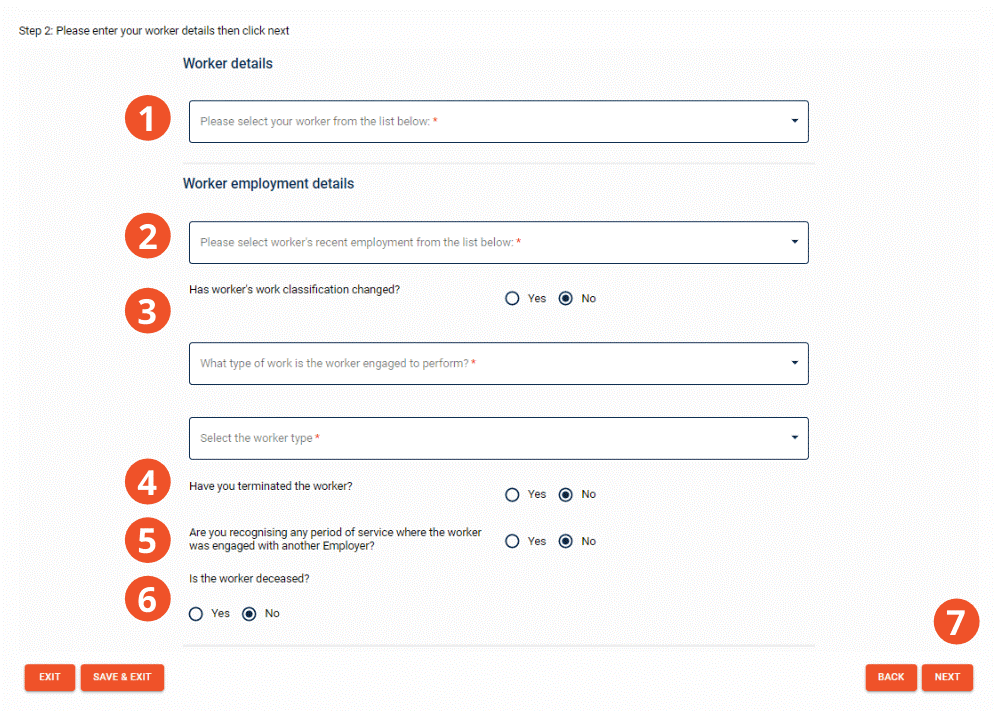
- Select the worker from the list of workers registered with your business.
- Select the worker’s most recent employment from the list. If they’re still working for you this will be the date they started to now.
- Review the worker’s classification details and if this has changed, select Yes and update these details. If nothing has changed, leave the selection as No.
- If you have terminated the worker select Yes and provide a termination reason.
Please note: if you select yes to say that you have terminated the worker, some of the fields on the next page of the form will be pre-filled. - If you’re recognising any period of service where the worker was engaged with another employer select Yes and click add new to provide these details.
- If the worker is deceased select Yes and enter their date of death.
Please note: if you select yes to say that the worker is deceased, some of the fields on the next page of the form will be pre-filled. - Click Next to continue.
Enter your claim details
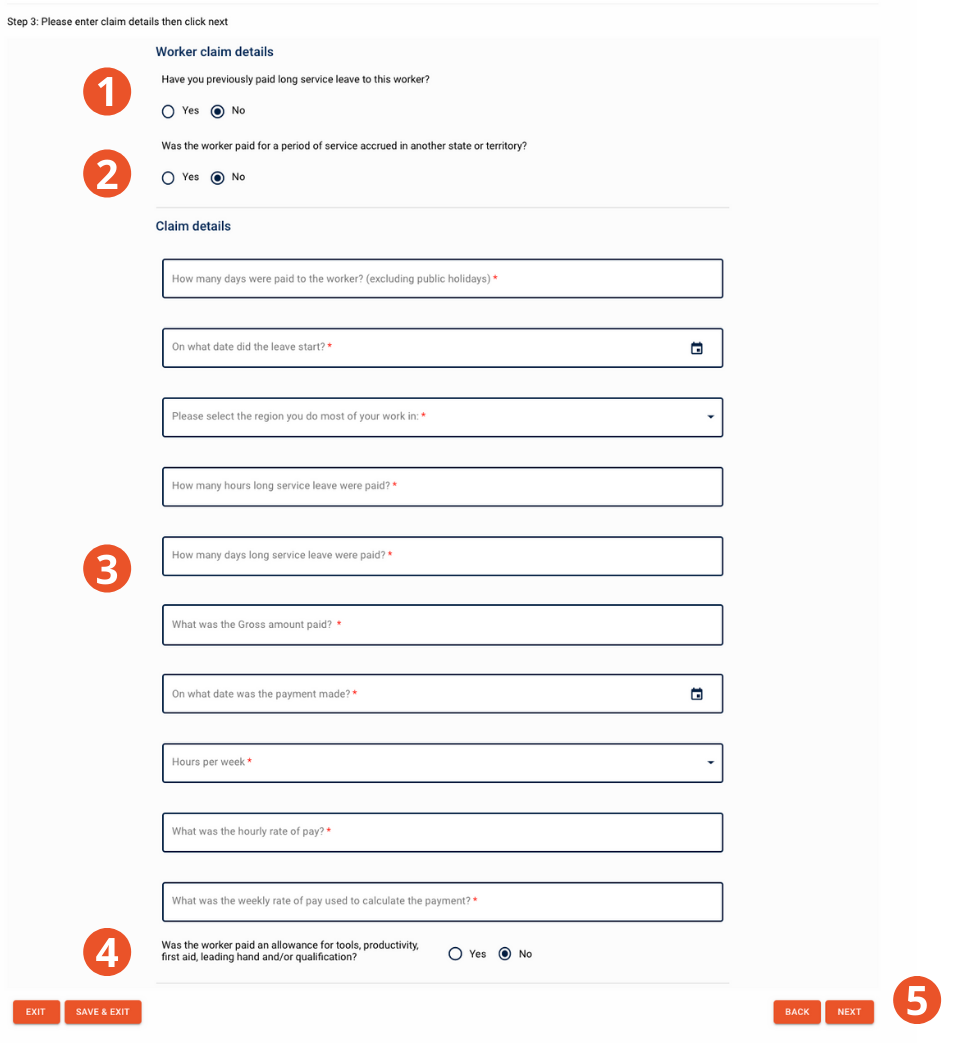
- Change the selection to Yes if you have previously paid long service leave to the worker (aside from this claim).
- If the worker was paid for a period of service accrued interstate select Yes and provide their interstate service details.
Please note: you'll only be reimbursed for long service leave accrued in Queensland. You can contact the relevant interstate agency to claim reimbursement directly from that state or territory.
- Provide the claim details, including:
- the number of long service leave days and hours paid to the worker
- on what date the leave started. If the worker is still working for you, this is the date their leave period began. If the worker is no longer working for you, or has left the industry, this is the day after their termination date.
- the region you do most of your work in (this information is only required for taking leave claims)
- the hours worked per week by the worker
- the worker’s hourly rate of pay and the weekly rate of pay used to calculate the worker’s long service leave, the total amount of long service leave paid (gross) and the date the payment was paid to the worker. Please note: a maximum wage rate applies. Click here to view the current maximum rate.
- Select Yes if the worker is paid any allowance/s and provide these details.
- Click Next to continue.
Enter your payment details and provide supporting documentation
PAYMENT DETAILS
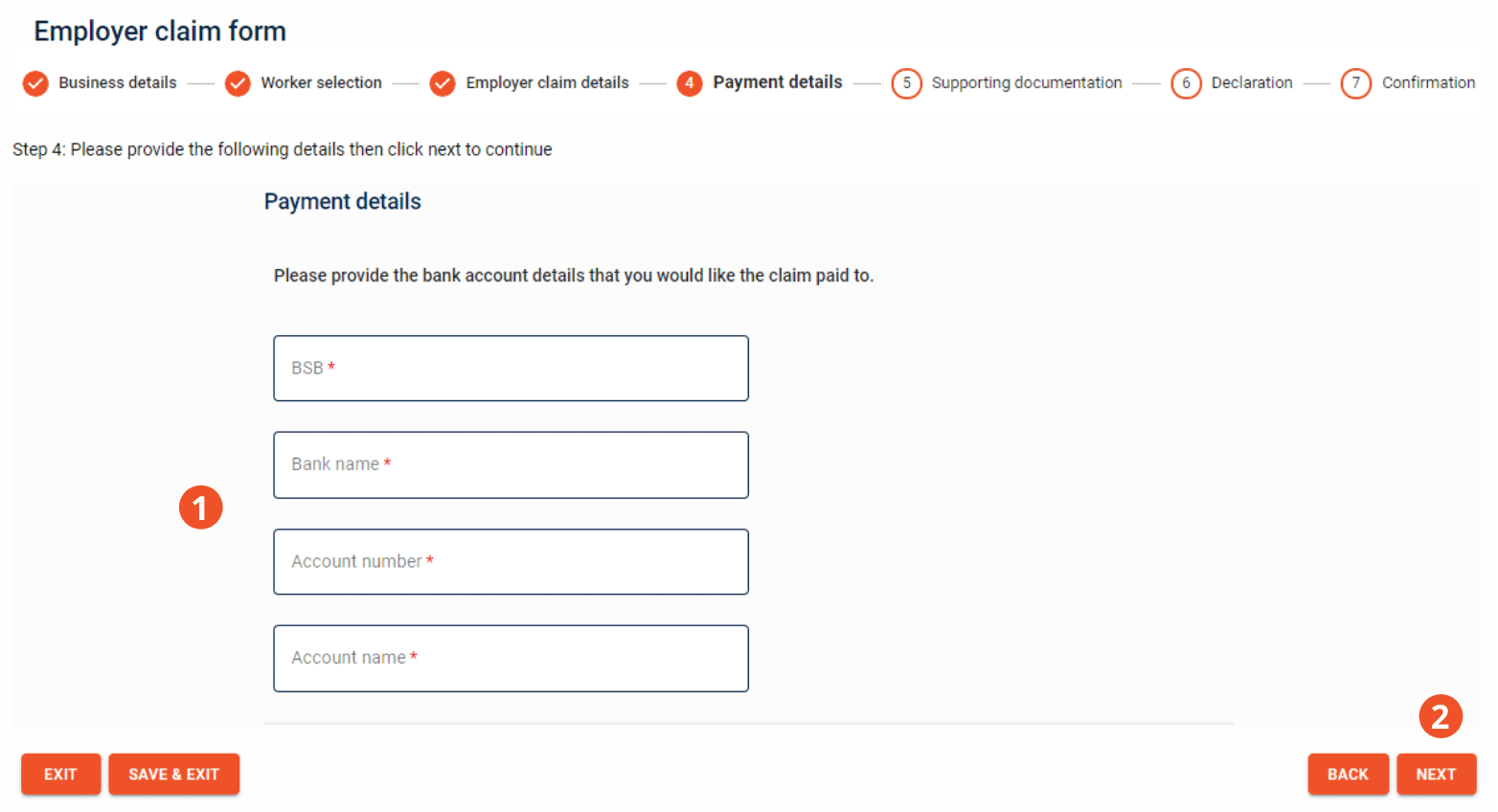
- Claims are paid via Electronic Funds Transfer (EFT). Enter your BSB, bank name, account number and account name.
Please make sure that you’ve entered the correct payment details before proceeding. If any of the details you’ve provided are incorrect, your claim may be paid into the incorrect account and you may not receive your long service leave payment. - Click Next to continue.
Please note: QLeave uses Eftsure to verify your financial information. You may receive an email from Eftsure after you claim asking you to verify your bank details. Find out more.
SUPPORTING DOCUMENTATION
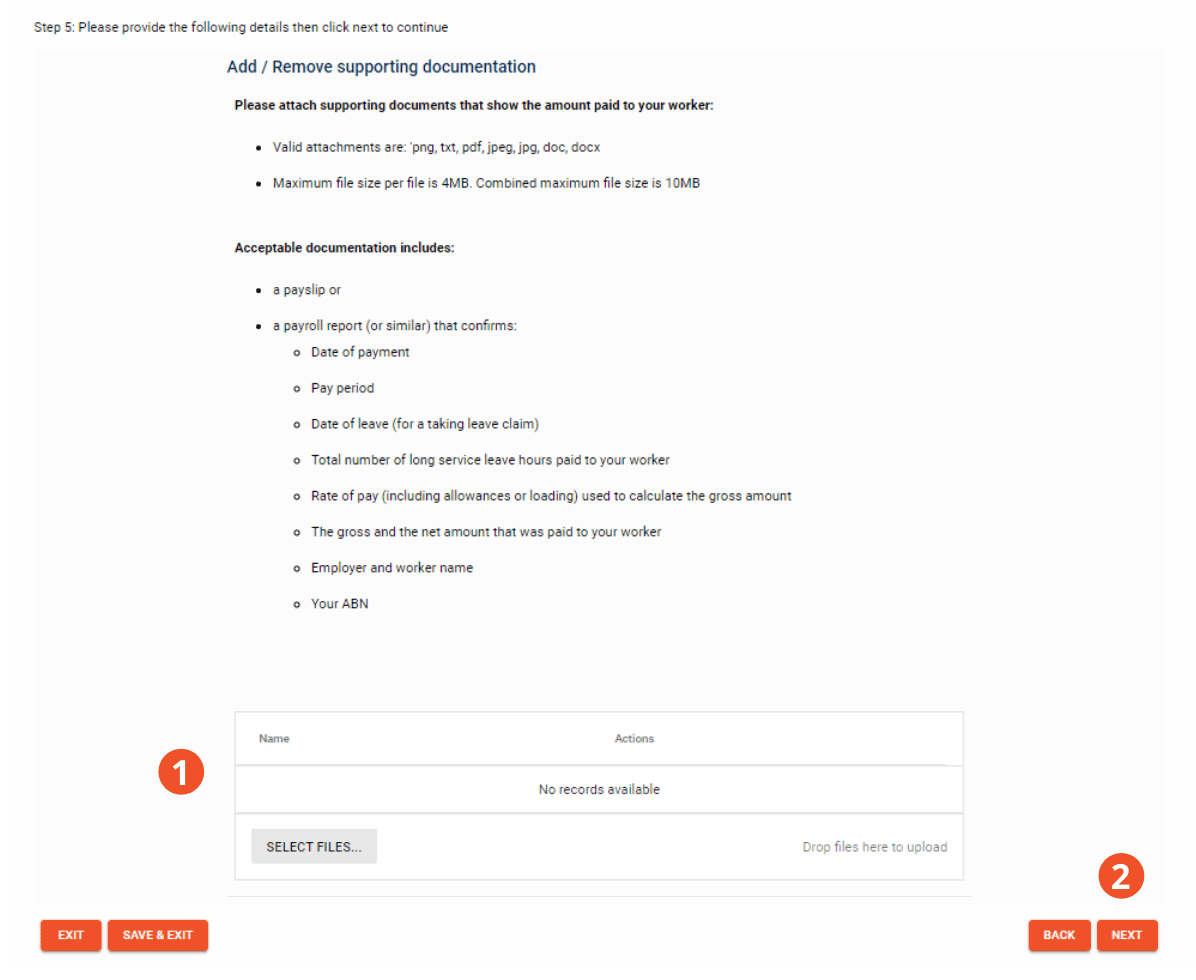
- QLeave is only able to reimburse employers after the long service leave has been paid to the worker. Attach a copy of a payslip or other documentary evidence confirming that the leave has been paid to the worker.
A list of acceptable supporting documentation is provided at the beginning of this form.
- Click Next to continue.
Submit your claim

- Complete the declaration to confirm the information you’ve provided is true and correct. Please note, penalties may apply for providing false or misleading information.
- To finalise your claim, click Submit.
- If amendments are required, click Cancel to return to the previous page and update your information.
- After you submit your claim you'll see a copy of the form we’ve received. Review the submission and if there’s anything you’d like to correct please contact us.
- You can check the status of your reimbursement claim at any time by logging in to online services and selecting the claim form from my recent forms.